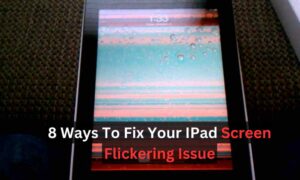Your iPhone’s front camera is a handy feature for capturing selfies, video calls, and FaceTime chats. However, when it stops working, it can be frustrating and inconvenient. We’ll delve into the potential reasons why your iPhone front camera is not working and provide step-by-step solutions to resolve the issue.
Common Causes of Front Camera Malfunction
Hardware Damage
Physical damage to the camera module, lens, or surrounding components can impair its functionality.
iOS or App Bugs Causing Front Camera Malfunction
Bugs or conflicts in the iOS operating system or camera app may cause the front camera to malfunction.
Settings Misconfiguration
Incorrect camera settings or restrictions may prevent the front camera from functioning properly.
Dirt or Debris
Accumulation of dirt, dust, or debris on the camera lens or sensor can affect image quality and performance.
iOS Update Issues
Compatibility issues or errors during iOS updates may disrupt camera functionality.
Diagnosing Front Camera Problems
Test Camera App
Open the Camera app and switch to the front-facing camera to check if the issue persists.
Restart Device
Reboot your iPhone to see if a temporary glitch is causing the problem.
Check for Updates
Ensure your iPhone is running the latest version of iOS and update if necessary.
Inspect Hardware
Examine the front camera lens and surrounding components for signs of damage or obstruction.
Reset Settings
Reset camera settings to default and test the front camera again.
Solutions to Front Camera Issues
Clean Camera Lens
Use a soft, lint-free cloth to gently wipe the front camera lens and remove any dirt or smudges.
Remove Case or Cover
If you’re using a protective case or cover, remove it to ensure it’s not obstructing the camera lens.
Force Restart
Perform a force restart by pressing and holding the Power and Volume Down buttons simultaneously until the Apple logo appears.
Update iOS
Check for software updates in the Settings app and install any available updates to fix bugs and improve performance.
Reset All Settings
Reset all settings on your iPhone to eliminate any software-related issues affecting the front camera.
Restore iPhone
If the problem persists, consider restoring your iPhone to factory settings using iTunes or Finder.
Seeking Professional Assistance
Apple Support
Contact Apple Support or visit an Apple Store for expert assistance if you’re unable to resolve the issue on your own.
Authorized Service Provider
Schedule an appointment with an authorized Apple service provider for hardware diagnostics and Phone repairs.
Warranty Coverage
If your iPhone is still under warranty, explore options for repair or replacement covered by Apple’s warranty policy.
Preventive Maintenance Tips
Handle with Care
Treat your iPhone with care to prevent accidental drops or impacts that could damage the front camera.
Keep it Clean
Regularly clean the camera lens and surrounding area to maintain optimal performance.
Update Regularly
Stay up to date with iOS updates to ensure compatibility with the latest software and hardware enhancements.
Avoid Extreme Conditions
Protect your iPhone from extreme temperatures, humidity, and environmental conditions that could damage sensitive components.
Why Is My Front Camera Not Working Iphone 14?
Your iPhone 14 is equipped with advanced camera technology to capture stunning photos and videos, but what do you do when the front camera suddenly stops working? We’ll explore the possible causes of front camera malfunction on the iPhone 14 and provide practical solutions to address the issue.
Hardware Issues
Physical Damage
Check for any visible damage to the front camera lens or surrounding components, which may impair functionality.
Loose Connection
Inspect the camera module and ensure it is securely connected to the device’s logic board.
Water Damage
Exposure to moisture or liquid can damage internal components, including the front camera module.
Software Glitches
iOS Update
Ensure your iPhone 14 is running the latest version of iOS, as software updates often include bug fixes and improvements for camera performance.
App Conflicts
Third-party camera apps or recent software installations may conflict with the native Camera app, causing front camera issues.
Software Corruption
Occasionally, software corruption within the iOS operating system can affect camera functionality.
Settings Misconfiguration
Camera Restrictions
Check the Settings app for any camera restrictions or permissions that may be preventing access to the front camera.
Privacy Settings
Review privacy settings to ensure that the Camera app has permission to access the front camera.
Diagnosing Front Camera Problems
Test Camera App
Open the Camera app and switch to the front-facing camera to determine if the issue persists across different camera modes.
Restart Device
Perform a soft reset by powering off and restarting your iPhone 14 to see if a temporary glitch is causing the problem.
Reset Camera Settings
Reset camera settings to default in the Settings app to eliminate any configuration issues.
Solutions to Front Camera Issues
Clean Camera Lens
Use a microfiber cloth to gently clean the front camera lens and remove any dirt, dust, or fingerprints that may be obstructing the lens.
Force Restart
Perform a force restart by pressing and holding the Volume Up button, then the Volume Down button, and finally the Side button until the Apple logo appears.
Update iOS
Check for software updates in the Settings app and install any available updates to address software-related camera issues.
Restore iPhone
If all else fails, consider restoring your iPhone 14 to factory settings using iTunes or Finder to resolve any underlying software conflicts.
Seeking Professional Assistance
Apple Support
Contact Apple Support or visit an Apple Store for expert assistance if you’re unable to resolve the issue on your own.
Authorized Service Provider
Schedule an appointment with an authorized Apple service provider for hardware diagnostics and repairs, especially if the front camera hardware is suspected to be faulty.
Conclusion
In conclusion, troubleshooting front camera issues on your iPhone requires a systematic approach to identify and address the underlying causes. By following the steps outlined in this guide, you can diagnose common problems, implement solutions, and restore your iPhone’s front camera functionality. Remember to exercise caution when handling your device and seek professional assistance if needed for Mobile phone repair. With proper maintenance and care, you can keep your iPhone’s front camera in optimal condition for capturing moments and staying connected with friends and family.
FAQS
Why Is My Ipad Front Camera Not Working?
The iPad front camera may not be working due to hardware issues like physical damage or loose connections, software glitches, or settings misconfiguration.
Why Is My Iphone 12 Front Camera Not Working?
Your iPhone 12 front camera could be malfunctioning due to hardware problems such as physical damage, software glitches within the iOS system, or settings misconfigurations.
Why is front camera not working iPhone 13?
The front camera on your iPhone 13 may not be working due to potential hardware issues like physical damage or loose connections, software glitches, or settings misconfigurations.