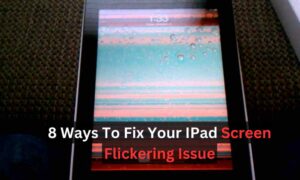If your iPhone’s battery icon has turned yellow, it’s not cause for panic. This simply indicates that your iPhone is in Low Power Mode. This battery-saving feature kicks in to extend your phone’s life when the charge drops below a certain level (usually 20%). It works by temporarily reducing background activity, lowering screen brightness, and making some minor performance tweaks. You need to show your cell phone repair expert.
To turn off Low Power Mode:
Go to Settings > Battery
Toggle the Low Power Mode switch to off.
Keep in mind, that your iPhone will automatically turn off Low Power Mode once it’s charged up to 80% or higher. If your battery icon remains yellow even when sufficiently charged, consider checking for software updates or potentially scheduling a battery health checkup with Apple support.
Why Is My iPhone Battery Yellow?
Have you ever glanced at your iPhone only to find the battery icon displaying a yellow color, leaving you wondering what it means? This yellow hue can often lead to confusion and concern among iPhone users. In this article, we’ll delve into the reasons behind this phenomenon and explore various factors that could contribute to your iPhone battery turning yellow.
Reasons for Yellow iPhone Battery
Managing Intensive iPhone Usage to Preserve Battery Life
Intensive usage refers to scenarios where users extensively utilize their iPhones for demanding tasks over prolonged periods. This typically involves activities such as gaming, video streaming, GPS navigation, or multitasking with multiple apps running simultaneously. While iPhones are designed to handle a variety of tasks efficiently, engaging in intensive usage can significantly impact battery life and performance.
When you engage in intensive usage, several factors contribute to increased battery drain:
CPU and GPU Usage
Intensive tasks like gaming or video editing require substantial processing power from the iPhone’s CPU and GPU. This high computational load increases energy consumption, leading to faster battery depletion.
Screen On Time
Activities like video streaming or gaming keep the screen continuously illuminated, which is one of the most significant drains on battery life. The display consumes a considerable amount of power, especially if the brightness is set to high levels.
Network Connectivity
Tasks like streaming videos or using GPS navigation rely on network connectivity, whether Wi-Fi or cellular data. Constant communication with network towers or routers consumes additional power, especially in areas with weak signals where the device works harder to maintain connectivity.
Background Processes
Many intensive apps continue running in the background, consuming resources even when not actively used. These background processes can include syncing data, refreshing content, or location tracking, all of which contribute to battery drain.
Hardware Components
Certain hardware components, such as the camera, GPS module, and speakers, are often utilized during intensive usage. These components draw power to function optimally, adding to overall battery consumption.
To mitigate the impact of intensive usage on battery life, users can take several steps:
Optimize Settings
Adjust settings such as screen brightness, background app refresh, and location services to minimize power consumption without compromising user experience.
Limit Intensive Tasks
While it’s tempting to engage in intensive tasks for extended periods, limiting their duration can help preserve battery life. Consider taking breaks or using more battery-efficient activities intermittently.
Close Unused Apps
Close unnecessary apps running in the background to free up system resources and reduce battery drain.
Charge Strategically
Charge the iPhone before engaging in intensive tasks to ensure optimal battery performance. Avoid using the device while it’s charging, as this can generate additional heat and potentially degrade the battery over time.
Troubleshooting Battery Calibration Issues on Your iPhone
Battery calibration issues occur when the software that monitors and reports the battery level on your iPhone becomes inaccurate or inconsistent with the actual charge level of the battery. This discrepancy can lead to various problems, such as unexpected shutdowns, incorrect battery percentage readings, or rapid battery depletion.
There are several reasons why battery calibration issues may arise:
Software Glitches
Sometimes, temporary software bugs or glitches can affect the accuracy of the battery level reporting system. These issues may occur after software updates, app installations, or system crashes.
Battery Age and Wear
Over time, lithium-ion batteries naturally degrade, leading to changes in their capacity and performance. As the battery ages, its ability to hold a charge diminishes, which can affect how accurately the battery level is reported.
Incomplete Charge Cycles
Lithium-ion batteries perform best when they undergo regular charge cycles from near-empty to full. If the battery is frequently charged or discharged only partially, it may lead to calibration issues over time.
To address battery calibration issues on your iPhone, you can try the following steps:
Restart Your iPhone
Sometimes, a simple restart can resolve temporary software glitches affecting battery calibration.
Calibrate the Battery
To recalibrate the battery, you can fully drain your iPhone’s battery until it shuts down, then recharge it to 100% without interruption. Repeat this process occasionally to help the battery gauge recalibrate accurately.
Update iOS
Ensure that your iPhone is running the latest version of iOS, as software updates often include bug fixes and improvements that can help resolve battery-related issues.
Check Battery Health
Use the Battery Health feature in the Settings app to monitor the overall health of your iPhone’s battery. If the maximum capacity is significantly degraded, it may indicate that the battery needs to be replaced.
Use Genuine Accessories
Stick to using genuine Apple chargers and accessories to ensure optimal charging performance and minimize the risk of compatibility issues.
The Impact of Battery Age on Your iPhone’s Yellow Indicator
One of the primary reasons for a yellow iPhone battery indicator is the age and health of the battery itself. Over time, lithium-ion batteries, which power iPhones, undergo natural degradation. As they age, their ability to hold a charge diminishes, which can manifest in various ways, including a change in the battery indicator color.
Low Power Mode Changes Your iPhone’s Battery Indicator to Yellow
Enabling Low Power Mode on your iPhone can also result in the battery indicator turning yellow. Low Power Mode is a feature designed to extend battery life by reducing the device’s performance and background activity. When activated, it alters certain settings, including the appearance of the battery indicator, signaling the user that the device is conserving power.
The Impact of Software Updates on Your iPhone’s Battery Behavior
Software updates can sometimes impact the behavior of your iPhone’s battery. While updates often bring improvements and bug fixes, they can also introduce changes that affect battery performance. In some cases, a software update may cause the battery indicator to display a yellow color temporarily.
Factors Contributing to Lithium-Ion Battery Degradation
Understanding the nature of lithium-ion batteries sheds light on why they degrade over time. These batteries have a limited lifespan and gradually lose their ability to hold a charge. Factors such as usage patterns, charging habits, and environmental conditions can accelerate this degradation process, leading to changes in battery behavior, including the appearance of a yellow indicator.
Low Power Mode
When you activate Low Power Mode on your iPhone, it triggers a series of adjustments aimed at conserving battery life. These adjustments include reducing the device’s overall performance, disabling automatic downloads, and minimizing background activity. While Low Power Mode can be effective in extending battery life, it may also affect the accuracy of the battery indicator, causing it to display a yellow color.
Manage and Optimize iPhone Software Updates
Periodic software updates are crucial for maintaining the optimal performance and security of your iPhone. However, they can sometimes have unintended consequences, such as impacting battery life. If you notice your iPhone battery turning yellow after a software update, it could be due to temporary adjustments made by the system. In such cases, subsequent updates or troubleshooting steps may resolve the issue.
Environmental Factors and Their Influence on iPhone Battery Health
Environmental conditions, such as temperature and humidity, can influence the behavior of lithium-ion batteries. Extreme temperatures, both hot and cold, can affect battery performance and longevity. If your iPhone is exposed to unfavorable environmental conditions for extended periods, it may lead to changes in the battery indicator color, including yellow.
Optimal Charging Practices for Maintaining iPhone Battery Health
The way you charge your iPhone can also impact its battery health and behavior. Overcharging, exposing the device to high temperatures while charging, or using non-certified chargers can degrade the battery over time. By adopting optimal charging practices and avoiding common pitfalls, you can prolong the lifespan of your iPhone’s battery and minimize the likelihood of encountering issues like a yellow battery indicator.
Managing iPhone Settings for Improved Battery Performance
Your interaction with the iPhone and its settings can influence battery performance. Adjusting settings such as display brightness, background app refresh, and location services can affect power consumption. By optimizing these settings and being mindful of your usage habits, you can help maintain the health and longevity of your iPhone’s battery.
Steps to Fix a Yellow Battery Indicator on Your iPhone
If you encounter a yellow battery indicator on your iPhone, there are several troubleshooting steps you can take. Restarting the device, resetting settings to default, or checking the battery health through the settings menu can help diagnose and resolve the issue. If the problem persists, seeking assistance from Apple Support or authorized service providers may be necessary.
Conclusion
Yellow iPhone battery indicators can stem from various factors, including battery health, software settings, environmental conditions, and user behavior. Understanding these factors and adopting best practices for battery maintenance and usage can help mitigate issues and prolong the lifespan of your iPhone’s battery.
FAQs
Why does my iPhone battery turn yellow?
The yellow color in the battery indicator can indicate various factors such as battery health, low power mode, or software updates affecting battery performance.
why is my iPhone battery icon yellow?
Your iPhone’s battery icon turns yellow when Low Power Mode is enabled. Here’s what that means:
- Conserving Battery: Low Power Mode is a feature designed to extend your iPhone’s battery life when the charge drops below a certain level (usually 20%).
- How it Works: It temporarily reduces background activity (like app updates and email fetching), lowers screen brightness, and limits some visual effects.
Turning it Off:
- Settings: Go to “Settings”.
- Battery: Tap on “Battery”.
- Toggle: Switch the “Low Power Mode” option to off.
why is my battery yellow on my iPhone?
Your iPhone battery icon turns yellow to indicate that Low Power Mode is activated.
why is my iPhone battery indicator yellow?
Your iPhone’s battery indicator turns yellow when Low Power Mode is turned on.
Can low power mode affect battery life?
Yes, low power mode reduces the device’s performance and background activity to conserve battery life, which may impact battery performance and appearance.
How do I check my iPhone’s battery health?
You can check your iPhone’s battery health in the Settings app under Battery > Battery Health, where you’ll find information about maximum capacity and peak performance capability.
What should I do if my iPhone battery is yellow?
If your iPhone battery turns yellow, try restarting the device, adjusting settings, or checking for software updates. If the issue persists, consider seeking professional assistance.
Is it normal for iPhone batteries to change color?
While uncommon, changes in the color of the iPhone battery indicator can occur due to various factors such as battery health, software settings, or environmental conditions.