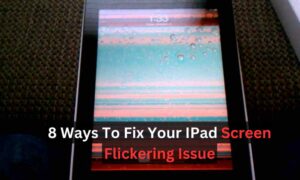Staying connected is very important, and mobile data plays a significant role in ensuring connectivity. However, encountering issues with mobile data can be frustrating, especially when you rely on it for various tasks. If you’re a Samsung user experiencing problems with your mobile data, you’re not alone. Some common reasons why your mobile data may not be working on your Samsung device and provide troubleshooting steps to help you resolve the issue. You can contact a Mobile Phone Expert in Houston to repair your cell phone.
Common Reasons for Mobile Data Not Working On Samsung
Network Issues
One of the primary reasons why your mobile data may not be working on your Samsung device is network-related issues. This could be due to network congestion, poor signal reception, or temporary outages in your area. Before troubleshooting your device, it’s essential to rule out any network problems by checking if other devices are experiencing similar issues.
Incorrect APN Settings
Access Point Name (APN) settings are essential for connecting your device to the internet via your mobile network provider. Incorrect APN settings can prevent your device from accessing mobile data. It’s crucial to ensure that your Samsung device has the correct APN settings configured for your network provider.
Software Updates
Outdated software can also cause mobile data issues on Samsung devices such as Samsung S22, Samsung a12, and Samsung S21. Software updates often include bug fixes and improvements that can address connectivity issues. Make sure that your device is running the latest version of its operating system and any available firmware updates.
Troubleshooting Steps
Restart Your Device
A simple restart can often resolve minor software glitches that may be affecting your mobile data connection. Power off your Samsung device, wait a few seconds and then power it back on to see if this resolves the issue.
Check Airplane Mode and Data Settings
Ensure that Airplane Mode is turned off and that mobile data is enabled in your device settings. Sometimes, accidental activation of Airplane Mode or disabling mobile data can result in connectivity issues.
Update Software
Check for any available software updates for your Samsung device and install them if necessary. Software updates may contain fixes for known issues, including mobile data connectivity issues.
Reset Network Settings
If you’re still experiencing problems with your mobile data, try resetting your device’s network settings. This will clear any network-related configurations and restore them to their default values.
Check SIM Card
Ensure that your SIM card is properly inserted into your Samsung device and that it’s not damaged or expired. A faulty or damaged SIM card can cause issues with mobile data connectivity.
Contacting Your Service Provider
If none of the troubleshooting steps mentioned above resolve the issue, it’s recommended to contact your mobile network service provider for further assistance. They can troubleshoot network-related issues on their end and provide additional guidance or support.
Fix Mobile Data Not Working on Samsung Galaxy Phones
If your mobile data isn’t working on your Samsung Galaxy phone, whether it’s an S22, A12, S21, Galaxy S4, S20, A21s, or A13, there are several steps you can take to troubleshoot and resolve the issue. Here’s a comprehensive guide to help you get your mobile data up and running again:
Common Troubleshooting Steps for Mobile Data Not Working on Samsung
Check Mobile Data Settings for Mobile data not working
Ensure that mobile data is enabled. Navigate to Settings > Connections > Data usage and make sure “Mobile data” is turned on.
Disable Airplane Mode
Confirm that Airplane mode is off. You can find this in Settings > Connections or by swiping down from the top of the screen to access the Quick Settings panel.
Verify Network Mode
Ensure your phone is set to the correct network mode. Go to Settings > Connections > Mobile networks > Network mode and select the appropriate option (e.g., 4G/3G/2G (auto connect)).
Check APN Settings
Incorrect or missing Access Point Name (APN) settings can cause issues. Go to Settings > Connections > Mobile networks > Access Point Names and verify or update your carrier’s APN settings. These details can be obtained from your carrier’s website or customer service.
Restart Your Phone
Sometimes, a simple restart can resolve connectivity issues. Turn off your phone and turn it back on.
Inspect the SIM Card
Ensure your SIM card is properly inserted. Try removing and reinserting it. If the SIM card is damaged, you may need a replacement from your carrier.
Check for Carrier Network Issues
The problem might be with your carrier’s network. Verify if others on the same network are experiencing issues. Contact your carrier to inquire about any outages or service disruptions.
Update Software
Ensure that your phone’s software is up to date. Go to Settings > Software update > Download and install to check for and install any available updates.
Review Data Usage Limits
Check if you have reached your mobile data limit. Go to Settings > Connections > Data usage and ensure that your data usage cycle and limit settings are correct.
Reset Network Settings
As a last resort, you can reset your network settings. Go to Settings > General management > Reset > Reset network settings. Note that this will remove all saved Wi-Fi networks and Bluetooth connections.
Device-Specific Considerations
While the above steps are applicable to all Samsung Galaxy models, there might be device-specific nuances:
Older Models (e.g., Galaxy S4)
These devices might have compatibility issues with modern network settings or carrier updates.
Mid-Range Models (e.g., A12, A21s, A13): Ensure that these devices support the network bands used by your carrier.
High-End Models (e.g., S20, S21, S22): These should generally have fewer issues, but checking for software updates and ensuring correct APN settings are crucial.
Conclusion
In conclusion, experiencing issues with mobile data on your Samsung device can be frustrating, but it’s essential to remain calm and follow the appropriate troubleshooting steps. By identifying common reasons for mobile data not working and following the recommended solutions, you can restore connectivity to your device and stay connected wherever you go.
FAQs
Why is my Samsung device not connecting to mobile data?
There could be several reasons for this, including network issues, incorrect APN settings, or software updates. Try troubleshooting steps like restarting your device or checking network settings to resolve the issue.
How do I check my Samsung device’s APN settings?
You can usually find APN settings in the Network or Mobile Networks section of your device settings. Contact your network provider if you’re unsure about the correct APN settings for your device.
Why is restarting my device recommended for fixing mobile data issues?
Restarting your device clears temporary files and resets software processes, which can help resolve minor software glitches that may be affecting your mobile data connection.
Will resetting network settings erase all my data?
No, resetting network settings will only clear network-related configurations on your device. Your data and files will not be affected.
What should I do if none of the troubleshooting steps work?
If you’ve tried all the troubleshooting steps mentioned and are still experiencing issues with mobile data, contact your mobile network service provider for further assistance.